Here’s the Best UK Expat VPN
If there’s one piece of software that every UK expat will definitely need it’s a VPN service like NordVPN. It might sound like something just for geeks and IT experts but it’s actually much, more more than that. A UK VPN means being able to watch the news at six o clock, keeping up with Eastenders in the week and enjoying the footie on match of the day on a Saturday night.
What is a VPN and how does it work?
If you’re travelling and use a computer then you’ve almost certainly come across VPN. Indeed if you’re lucky enough to have a corporate laptop to travel around with then there’s a very good chance you’ve got a corporate VPN program already installed. A Virtual Private Network (VPN ) is basically an encrypted tunnel across the internet used to secure your data. This tunnel protects both your privacy by hiding your location and the security of your data by encrypting the data as it’s transmitted over the internet.
The tunnel is established over two points – the client device something like a computer, tablet or phone to a VPN endpoint on a secure server somewhere. It’s this VPN server which acts as an intermediary and sends and receives all the requests for the client.

Most modern VPN services are very easy to use, basically point and click. You select the VPN server you wish to connect with and the tunnel is established automatically. The only real decision to be made is the location of the VPN server – most VPN services provide hundreds of servers all over the world.
The Development of Geo-Location and Geo-Targeting
Initially the technology behind geo-location was mostly beneficial to the ordinary user. The first widespread use was from the search engines who used the technology to customize search results to your physical location. Geo-location or geo-targeting involves looking up your actual location when you connect to a web site.

The search engines would look up your location by checking your IP address when you connected. Then your search results would be tailored to match this location. So for example if you searched for ‘electricians’ or ‘builders’ then you’d get names and addresses of tradesmen in your area. The technology is operating in the background silently checking your location and matching your results to your address.
However this example of how geo-location is not he only use of the technology. Increasingly it’s used in much more negative situations, basically to block or filter access to resources based on your location. Larger sites like Amazon will route you to the site matching your location, it’s actually difficult to visit Amazon France if you’re in the UK or Amazon Canada from the USA. Worst still it could be used to maximise profits by charging different prices depending on your physical location even for exactly the same product.
Why the Location of VPN Servers Matter
There’s not much you can do to change your IP address and avoid the geo-location controls. However a VPN can do something much more powerful – it can hide your real address and substitute the VPN server’s address instead. It’s why their use is so important for those of us who value their privacy online. When you use a VPN the web site cannot see your real IP address only the address of the VPN server you are connected to.

This is why VPN services are so important and are used by millions of people all over the world. Obviously the security is important but the ability to be able to choose your digital location is arguably as vital. The popularity of these service soared as the world’s biggest media sites started to use geo-location to block access to non-domestic markets. So all the main UK TV sites used this technology extensively mainly to block any non-UK surfers accessing sites like BBC iPlayer and ITV Hub.
However if you connected your VPN service to a UK server then it would appear you had a UK IP address and everything would work. What’s more if you clicked and change to a US server then you’d unlock all the US only sites and so on. Using a decent VPN service mean you’d never get blocked, filtered or restricted to any site based on your location.
Based abroad? Travelling and Missing UK content?
This is why VPNs have become synonymous with UK expats in particular. The UK has some of the best entertainment and media sites on the planet from their main commercial channels. Sites like BBC iPlayer, ITV Hub and All 4 offer a huge range of online entertainment across all different genres. Anything from documentaries, news, sports, dramas and lots more both archived and streamed live. Suddenly the UK Expat had a way to access all the UK TV channels that they loved irrespective of where they happen to be based.
All you need to do is fire up your VPN client and connect to a UK server before you visit the site. With a UK VPN IP address then sites like the BBC iPlayer will work perfectly wherever you are.
Here’s how it works – this video demonstrates how a UK Expat user can use a VPN to watch the BBC iPlayer from outside the UK.
This one is called NordVPN – you can check out latest deals here.
As you can see it’s a relatively straight forward technique to use a UK Expat VPN to watch all your favourite TV channels
Internet freedom to unblock the websites you love
It’s often a source of huge frustration not just for UK expats but people from any country who have chosen to settle in a foreign country. Many go online hoping to be able to access all their favourite TV sites to keep in touch with their home country. It’s the same for people who travel with their jobs or who are just on holiday. Geo-location controls and dictates what you can see or do online like no other technology. Even if you just pop across a border you’ll be affected, watching BBC from Ireland or even across the channel in France you’ll face the same restrictions.
The internet was meant to enable communication and break down barriers and it obviously does. Companies, organisations and even governments however use this technology to enforce their own rules and regulations on what you can do or see online. It’s this control that has led to the huge rise in popularity of VPN services far and beyond expat network communities.
A VPN switches the control back to the user. When you use a decent VPN service you can hide your real location and choose a virtual one which suits your requirements. Many expats simply use it to watch site like BBC iPlayer and ITV Hub yet it doesn’t need to stop there. The possibilities and opportunities are endless. Across the internet there are all sorts of entertainment sites available in different countries.
Some of the most advanced VPN users are in the expat communities. I’ve seen people in the Costa Del Sol enjoy Premiership football streamed from an Indian TV site called Star TV through a VPN server in Delhi. The site is normally only available in India. It sounds complicated but they just click on an Indian VPN server instead of a UK one and everything works.
Best VPNs for UK expats
Now in theory any VPN should be enough to protect your data, privacy and allow you access to your favorite shows. In reality this isn’t actually the case especially over the last couple of years. The problem is that most of the large entertainment sites including the BBC and ITV have started to try and block access to these VPNs. In many cases they have been successful, indeed loads of people have reported issues with accessing these two sites even from large providers like privatevpn, surfshark, cyberghost and many others.
What’s Happening with these VPN Providers ?
First of all it’s important to remember that a VPN connection in itself is almost impossible to detect. Even the Chinese haven’t managed to detect and block all VPN connections despite throwing lots of resources at the issue. So it’s unlikely that a commercial organisation will have any more success. However although the VPN can’t be detected directly there are some identifiers which the media companies can use.
Most of these revolve around usage and connectivity issues. Although the companies can’t detect the VPN when they see a few hundred individual connections all streaming on a single IP address – suspicions are aroused. It’s very likely that this is either a proxy or VPN server as it’s the main situation where IP addresses would be shared. All that needs to be done is to blacklist that IP address and ensure it can’t be used to stream from the site irrespective of it’s location.
It’s quite simple to do and all the website needs to do is to ensure that it doesn’t block genuine UK proxies. This is quite important as the majority of corporate access will also be through proxy servers. The key is to setting the connection threshold high enough to avoid blocking these accidentally. Obviously further checks can be made by looking at where the IP address is registered to as well.
Detecting VPNs by UK Streaming Services like iPlayer
Basically it’s ended up as a cat and mouse game between the media sites like the BBC iPlayer and the VPN providers. It’s possible to block large numbers of VPN connections almost automatically. Equally though it’s possible to avoid detection by keeping the number of concurrent connections to each IP address low and rotating IP address ranges used to connect. This restriction means that all the free VPNs have stopped working completely rather than just being slow and unreliable. The only free method for watching UK TV is this free trial but better to go for a low cost reliable VPN.
There are two types of VPN services which still work well with accessing sites like BBC iPlayer.
Small Security Focussed VPN Services
Companies with smaller userbases which don’t overly promote access to TV streaming sites normally work ok. This is because they have a much smaller number of users and those aren’t all jumping on to stream Eastenders live on a weekday evening. Typically these services are more expensive too as they don’t target a low cost, streaming market. What happens is that they just fly under the radar and generally work fine.
VPN Server Network Optimized for Streaming Platforms
The other option is to try and optimize the servers to ensure they are not easily detectable. This is the only real option for the companies who operate larger networks and have many thousands of users. It’s quite time consuming though and requires a higher level of expertise and an infrastructure to support it.
Basically the ideal is to control the number of individual connections made to sites like the BBC from each IP address. This can be done by switching and rotating IP addresses routinely to ensure the ‘footprint’ is minimized. Ensuring the addresses are spread across different subnets helps too, in order to avoid whole blocks being detected.
It does take time and effort and many VPN providers simply haven’t been able (or willing to take these steps). It’s almost impossible to ensure every single UK VPN server is accessible to a site like BBC iPlayer though. It would simply cost too much and take too long to support often hundreds of servers like this. The most successful companies are ones like NordVPN who instead focus on a specific group of servers which keep monitoring.
NORD VPN SERVERS FOR BBC
It’s a sensible tactic, to focus on a select number of servers for accessing BBC iPlayer. These are the best Nord VPN servers to use for BBC access.
UK# 1840-1847, 1850-1863, 1865, 1869, 1873, 1875-1878, 1880-1881, 1900-1901, 1903-1904, 1911, 1913, 1917, 1919-1920.
Although the BBC is the priority it’s best to use these to access the other UK streaming services too. Select one of the servers above for watching any UK TV station like ITV Hub and All 4 as well.
Additional Information for Accessing UK TV Streaming Sites
Generally being able to hide your real IP address and display a UK one is pretty much all you need to do. It works the same on any device although there will be slight variations, watching on a PC is normally simpler than watching BBC on your TV for example. There are potentially other restrictions that sites could implement but these haven’t appeared on the main UK TV channels for a variety of reasons. Here are a few other pointers about accessing the main sites, nothing is too difficult but the information below may help.
Creating TV User Accounts
All of the main UK TV sites allow you to create a user account on their sites. Indeed on BBC iPlayer and ITV Hub it’s now mandatory. There’s nothing to worry about though, first the sites are all free and there’s no problem creating an account if you use a VPN. These accounts are actually pretty useful, they allow you to keep track of progress in box sets and to suggest programmes you might like based on previous viewing. They’re certainly also used for marketing and analysis to but what isn’t.
There are a couple of questions that can cause concerns which we’ll cover in the following sections.
UK Post Code
A UK postal code is a form of postcode used in the United Kingdom. It’s very similar to the US Zip code and can identify a location down to street level. Some of the TV streaming sites including the BBC iPlayer and ITV Hub will ask for your post code when setting up an account.
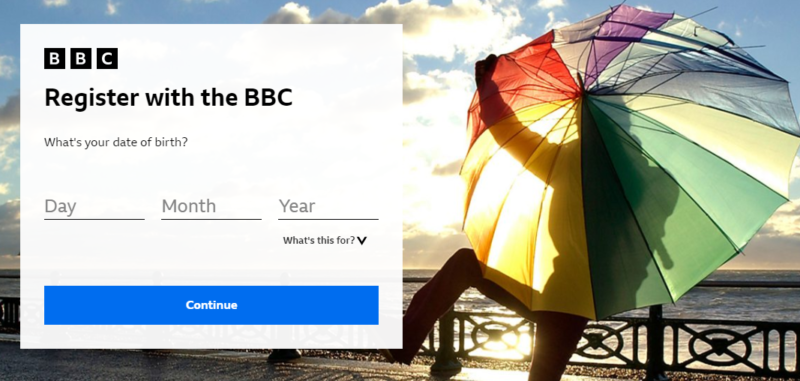
There’s no reason to worry though even if you’re outside the UK far away in somewhere like Australia or the US. Any valid postcode will do as there’s no validation or check. You can simply grab any post code from online and use that, or there’s plenty of BBC ready postcodes here. Remember though that it will be used initially for regional settings – i.e. if you pick a London address then you’ll get London local regional news.
UK TV License
The BBC iPlayer site will ask you if you have a valid UK TV license at various points. They’ll ask you when setting up an account and often before streaming a programme online. Here’s an example of the message –
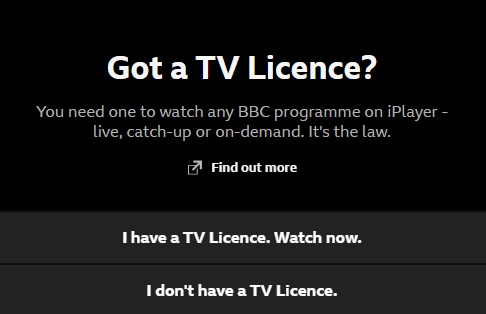
as you can see there’s two options for answering. There’s no checks or validation of the answer, at this moment there’s no way of verifying if an individual has a TV license or not. However you should understand if you answer ‘I don’t have a TV License’ then you’ll lose all access to all the live TV and archives.
If you want to watch BBC iPlayer then you must say you have a TV license, otherwise you’ll have no access. If you’re outside the UK you have no alternative anyway as there’s no way to purchase a UK TV license.
Hopefully this article helps people understand but just to summarize –
What is a UK Expat VPN ?
A UK Expat VPN is a standard VPN service that lets you change your IP address to appear as if you are from the UK irrespective of your actual location. It essentially allows you to access any geo-blocked UK content from any country in the world. It’s similar to a standard VPN but should have plenty of UK based VPN servers to connect through.
